Modern hearing aids offer amazing smartphone connectivity features through dedicated apps. The MyPhonak app gives you control over volume, programs, equalizer settings, and even custom program creation - but what happens when your hearing aids disconnect from your phone? Let's walk through the steps to get your Phonak hearing aids reconnected and working properly again.
Before doing a complete reset, try these simple solutions:
These basic steps often resolve connection issues. Your hearing aids only stay in pairing mode for about 90 seconds after turning on, so a quick restart can help re-establish the connection.
If the quick fixes don't work, you'll need to completely unpair and reconnect your devices:
Now that everything is cleared:
If you're still having trouble, you have two support options:
To minimize connection problems:
The convenience of smartphone control for your hearing aids is worth the occasional connection hiccup. With these steps, you can quickly resolve most pairing issues and get back to enjoying your hearing aids' smart features.
Remember that Bluetooth technology sometimes requires troubleshooting, but don't let that discourage you from using these helpful features. Your hearing care provider is always available to help if you need additional support getting reconnected.
Hi guys. Rachael Cook, Doctor of Audiology at Applied Hearing Solutions in Phoenix, Arizona.
And in today's video, we're gonna get your Phonak hearing aids paired back up to your phone and to the MyPhonak app, coming up.
If you can believe it, Hearing aids of the past had no controls at all for volume changes, program settings, nothing. But nowadays there's an app for that.
Smartphone Hearing aid apps like the MyPhonak app offer control over volume and program options, equalizers and on demand speech enhancement, and can even provide ways to store your own custom programs. Pretty neat, right?
That is, However, until your hearing aids and your smartphone app become disconnected from one another. This is a common source of frustration for many hearing aid users. But luckily, with a couple of quick fixes, you can get right back on track.
That's why today I'll be showing you how to get your Phonak hearing aids paired back up with your phone and with your MyPhonak app, so you can get back to using all of its cool features.
But before we do that, go ahead and take a second to give this video a thumbs up. It really helps to bring videos like these to a wider audience. And if you wouldn't mind, go ahead and hit that subscribe button with Notification Bell as well, so that you never miss any one of our newly released videos.
Now, the first thing that you'll wanna do if your hearing aids seem to be disconnected from your app is simply to force quit out of your app and open it up again just to make sure that this isn't a refresh issue.
On an iPhone This looks like swiping up halfway and letting go before swiping out of the screen entirely, and then reopening the app.
On an Android, You'll wanna hit the button with three lines and then swipe out of the app entirely. Pay close attention to the active connections in background screen here because you may find that the My Phonak app has been running for quite some time, and you need to close it down all of the way before reopening.
In many instances, you will find that this is enough to restore your app connection, but if not, the second step here is to just turn your hearing aids off and on.
If you've got rechargeable hearing aids, this can be done by pressing and holding the bottom buttons on each hearing aid for several seconds until you see a red light before doing the same thing again. And watching them flash green as they turn on.
For disposable battery hearing aids, you're simply just going to open and close your battery doors.
Hearing aids actually only remain in a pairing mode for just about the first 90 seconds or so after they turn on. If the app connection was disrupted after this initial pairing zone, then a restart of your hearing aids might be all that you need.
But if neither of these fixes get you back on track, then it is time to begin the complete unpairing and reconnection process.
Let's start with an iPhone. First, You will wanna head over to your settings menu and select Bluetooth. On this screen, you may find a variety of Bluetooth connections.
If your hearing aids were previously paired to your iPhone, you will see two or even three Phonak connections on this screen. One is the primary Bluetooth connection for phone calls, listening to music and videos and more. The others will have an LE in the front that stands for low energy. These represent the low energy connection between each hearing aid and the app.
Go ahead and unpair any Phonak connections that you see on this screen by pressing the little I over on the right hand side and then selecting, forget this device. Again, you may see one to three Phonak connections on this screen, but I want you to go in and delete them all.
This process is really similar for an Android. Go ahead and head over to settings, then Bluetooth and Connections. Delete all Phonak pairings on this screen before moving on to the next step.
Once that is done for both iPhone and Android phones, you're then going to head over to your MyPhonak app and select the icon on the bottom that says Devices. Here, you'll want to select your hearing aids make and model, and then scroll to the bottom where it says, forget my devices.
This is the final step to ensuring that both your phone and your app have rid of all memories of your hearing aids, so we can start this connection process fresh.
Now that both your phone and your app have been rid of all of these connections, it's time to turn your hearing aids off and on again to get them back in to that pairing mode.
As your hearing aids are turning back on, head back over to your phone's Bluetooth menu and wait for your hearing aids to pop up. Something super important to note here is that you will only see one connection even if you have two hearing aids, and that is how it's supposed to be.
It might say R or L Phonak hearing aid, or it may have been renamed by your provider to main hearing aid or even just your name. Regardless, select the one Phonak connection that pops up and select pair when prompted. This process is the same for Android.
At this point, Your Phonak hearing aids will already be connected to your phone for media purposes, like listening to music or watching videos and even for taking phone calls. But if you're watching this video, then you probably need help getting reconnected to your MyPhonak app. So go ahead and head over to your app now.
Since we forgot the device previously, you should be met with a screen that prompts you to pair new device. Go ahead and click this button and skip through those prompts until you reach the pairing screen.
It is here that you will need to again and for the last time, turn your hearing aids off and back on. I know this may seem a little bit redundant, but it's really only necessary to be completed during this initial pairing process. And then once it's done, you shouldn't really have to do this again.
After turning the hearing aids back on is incredibly important to wait right here until the number of connections you see on the screen matches how many hearing aids you wear. If you wear just one hearing aid, you will only see a right or a left. However, if you wear two hearing aids, you must wait until you see two devices here.
If you move too quick and only select one side, the app will only work for one of your devices. After selecting pair for each device, you'll be all good to go.
Now, of course, things should stay paired together for quite some time, but the inherent nature of Bluetooth is a little bit finicky and it may require some troubleshooting from time to time in the future.
To avoid any persistent issues, be sure to check out my video highlighting six tips to preventing Bluetooth hearing aid issues that will be linked down in the description below.
You also have two ways of reaching out for support if you are unsuccessful in this process. Number one is by contacting Phonak designated Bluetooth support line at the number listed on the screen, or if you are a veteran using the veteran designated Bluetooth support number.
Another great option is to reach out to your own hearing care professional as they or another member of their support staff should be able to walk you through this process No problem.
Overall, smartphone apps to control your hearing aids are an incredible feature and are definitely worth experimenting with. And now if you get disconnected, you can always come right back here and I will walk you through the process again whenever you need it.
Hi guys. Rachael Cook, Doctor of Audiology at Applied Hearing Solutions in Phoenix, Arizona.
And in today's video, we're gonna get your Phonak hearing aids paired back up to your phone and to the MyPhonak app, coming up.
If you can believe it, Hearing aids of the past had no controls at all for volume changes, program settings, nothing. But nowadays there's an app for that.
Smartphone Hearing aid apps like the MyPhonak app offer control over volume and program options, equalizers and on demand speech enhancement, and can even provide ways to store your own custom programs. Pretty neat, right?
That is, However, until your hearing aids and your smartphone app become disconnected from one another. This is a common source of frustration for many hearing aid users. But luckily, with a couple of quick fixes, you can get right back on track.
That's why today I'll be showing you how to get your Phonak hearing aids paired back up with your phone and with your MyPhonak app, so you can get back to using all of its cool features.
But before we do that, go ahead and take a second to give this video a thumbs up. It really helps to bring videos like these to a wider audience. And if you wouldn't mind, go ahead and hit that subscribe button with Notification Bell as well, so that you never miss any one of our newly released videos.
Now, the first thing that you'll wanna do if your hearing aids seem to be disconnected from your app is simply to force quit out of your app and open it up again just to make sure that this isn't a refresh issue.
On an iPhone This looks like swiping up halfway and letting go before swiping out of the screen entirely, and then reopening the app.
On an Android, You'll wanna hit the button with three lines and then swipe out of the app entirely. Pay close attention to the active connections in background screen here because you may find that the My Phonak app has been running for quite some time, and you need to close it down all of the way before reopening.
In many instances, you will find that this is enough to restore your app connection, but if not, the second step here is to just turn your hearing aids off and on.
If you've got rechargeable hearing aids, this can be done by pressing and holding the bottom buttons on each hearing aid for several seconds until you see a red light before doing the same thing again. And watching them flash green as they turn on.
For disposable battery hearing aids, you're simply just going to open and close your battery doors.
Hearing aids actually only remain in a pairing mode for just about the first 90 seconds or so after they turn on. If the app connection was disrupted after this initial pairing zone, then a restart of your hearing aids might be all that you need.
But if neither of these fixes get you back on track, then it is time to begin the complete unpairing and reconnection process.
Let's start with an iPhone. First, You will wanna head over to your settings menu and select Bluetooth. On this screen, you may find a variety of Bluetooth connections.
If your hearing aids were previously paired to your iPhone, you will see two or even three Phonak connections on this screen. One is the primary Bluetooth connection for phone calls, listening to music and videos and more. The others will have an LE in the front that stands for low energy. These represent the low energy connection between each hearing aid and the app.
Go ahead and unpair any Phonak connections that you see on this screen by pressing the little I over on the right hand side and then selecting, forget this device. Again, you may see one to three Phonak connections on this screen, but I want you to go in and delete them all.
This process is really similar for an Android. Go ahead and head over to settings, then Bluetooth and Connections. Delete all Phonak pairings on this screen before moving on to the next step.
Once that is done for both iPhone and Android phones, you're then going to head over to your MyPhonak app and select the icon on the bottom that says Devices. Here, you'll want to select your hearing aids make and model, and then scroll to the bottom where it says, forget my devices.
This is the final step to ensuring that both your phone and your app have rid of all memories of your hearing aids, so we can start this connection process fresh.
Now that both your phone and your app have been rid of all of these connections, it's time to turn your hearing aids off and on again to get them back in to that pairing mode.
As your hearing aids are turning back on, head back over to your phone's Bluetooth menu and wait for your hearing aids to pop up. Something super important to note here is that you will only see one connection even if you have two hearing aids, and that is how it's supposed to be.
It might say R or L Phonak hearing aid, or it may have been renamed by your provider to main hearing aid or even just your name. Regardless, select the one Phonak connection that pops up and select pair when prompted. This process is the same for Android.
At this point, Your Phonak hearing aids will already be connected to your phone for media purposes, like listening to music or watching videos and even for taking phone calls. But if you're watching this video, then you probably need help getting reconnected to your MyPhonak app. So go ahead and head over to your app now.
Since we forgot the device previously, you should be met with a screen that prompts you to pair new device. Go ahead and click this button and skip through those prompts until you reach the pairing screen.
It is here that you will need to again and for the last time, turn your hearing aids off and back on. I know this may seem a little bit redundant, but it's really only necessary to be completed during this initial pairing process. And then once it's done, you shouldn't really have to do this again.
After turning the hearing aids back on is incredibly important to wait right here until the number of connections you see on the screen matches how many hearing aids you wear. If you wear just one hearing aid, you will only see a right or a left. However, if you wear two hearing aids, you must wait until you see two devices here.
If you move too quick and only select one side, the app will only work for one of your devices. After selecting pair for each device, you'll be all good to go.
Now, of course, things should stay paired together for quite some time, but the inherent nature of Bluetooth is a little bit finicky and it may require some troubleshooting from time to time in the future.
To avoid any persistent issues, be sure to check out my video highlighting six tips to preventing Bluetooth hearing aid issues that will be linked down in the description below.
You also have two ways of reaching out for support if you are unsuccessful in this process. Number one is by contacting Phonak designated Bluetooth support line at the number listed on the screen, or if you are a veteran using the veteran designated Bluetooth support number.
Another great option is to reach out to your own hearing care professional as they or another member of their support staff should be able to walk you through this process No problem.
Overall, smartphone apps to control your hearing aids are an incredible feature and are definitely worth experimenting with. And now if you get disconnected, you can always come right back here and I will walk you through the process again whenever you need it.
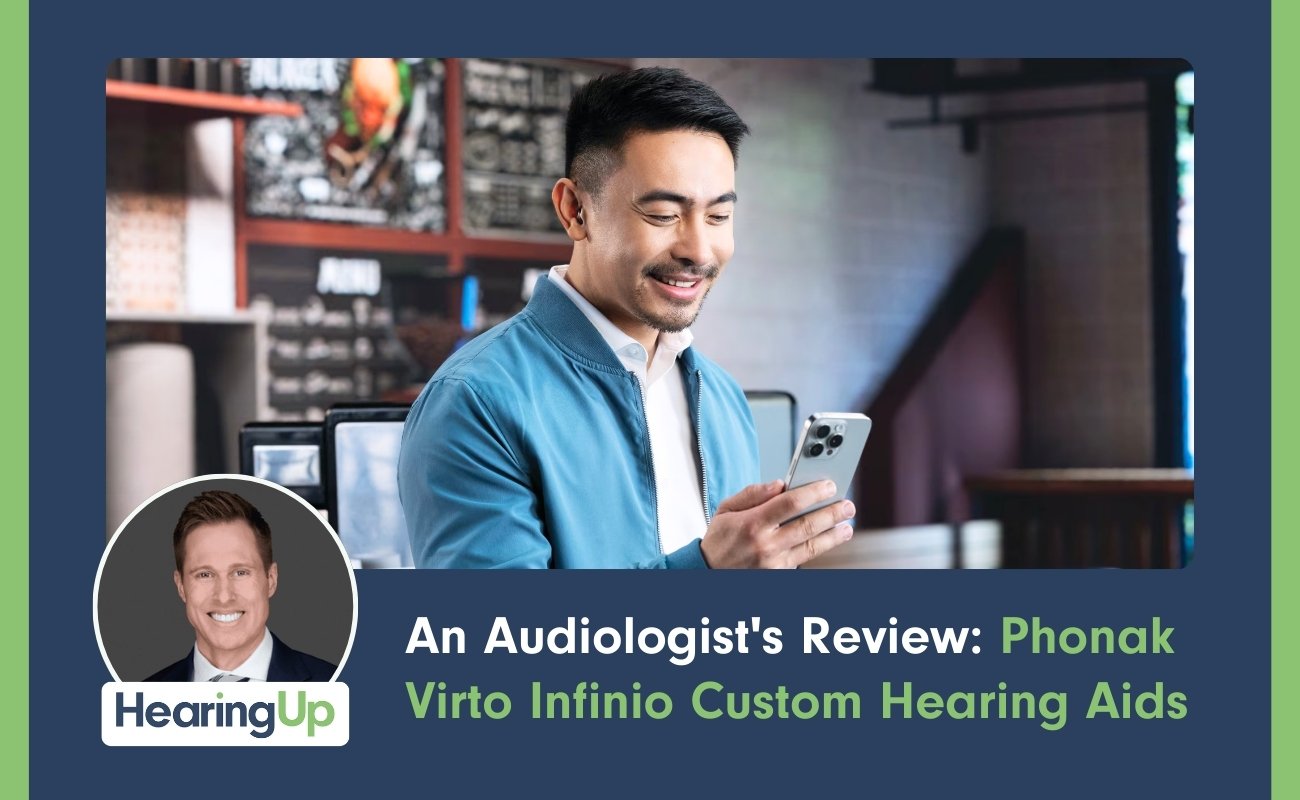
Phonak Virto Infinio custom aids offer comfort and discretion but face limits in complex listening versus behind-the-ear models.
Read More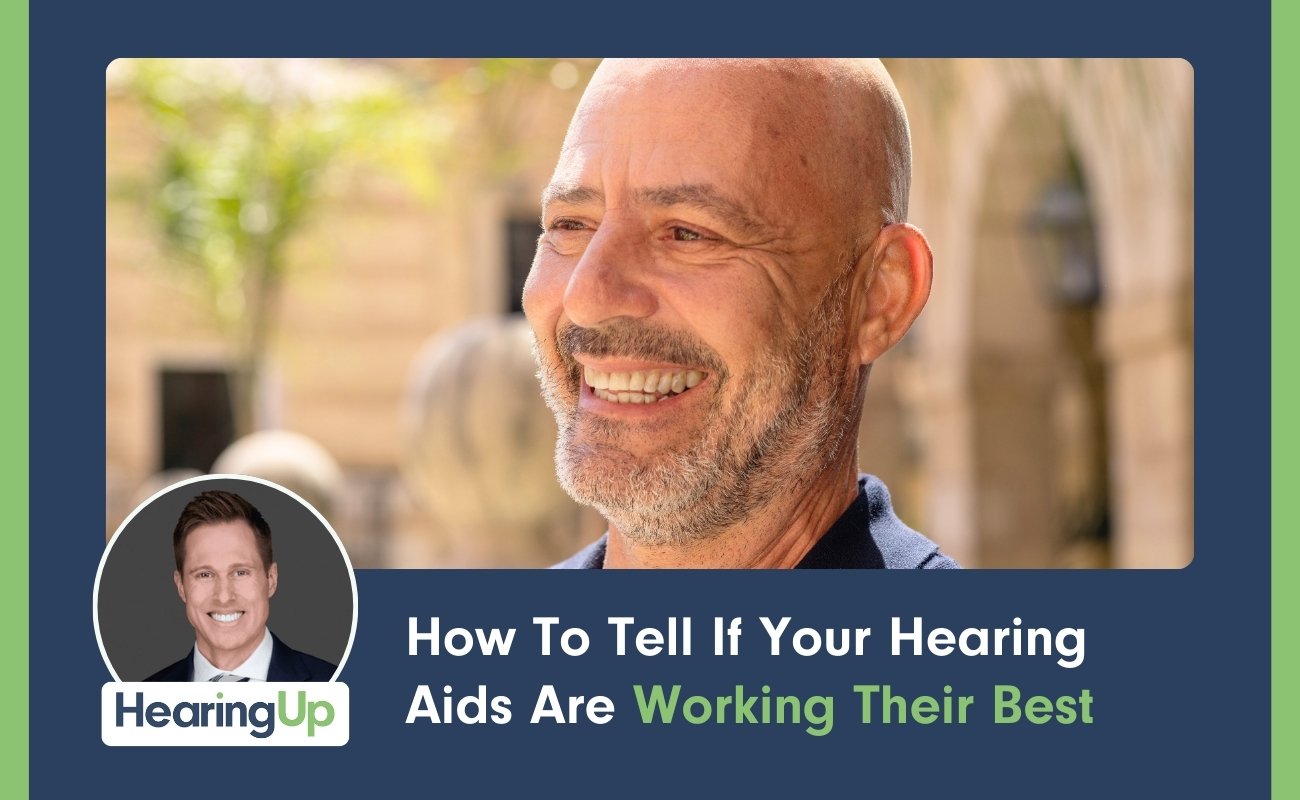
Three methods confirm hearing aid performance: test box for specs, Real Ear Measurement for accuracy, and outcome assessments for effectiveness.
Read More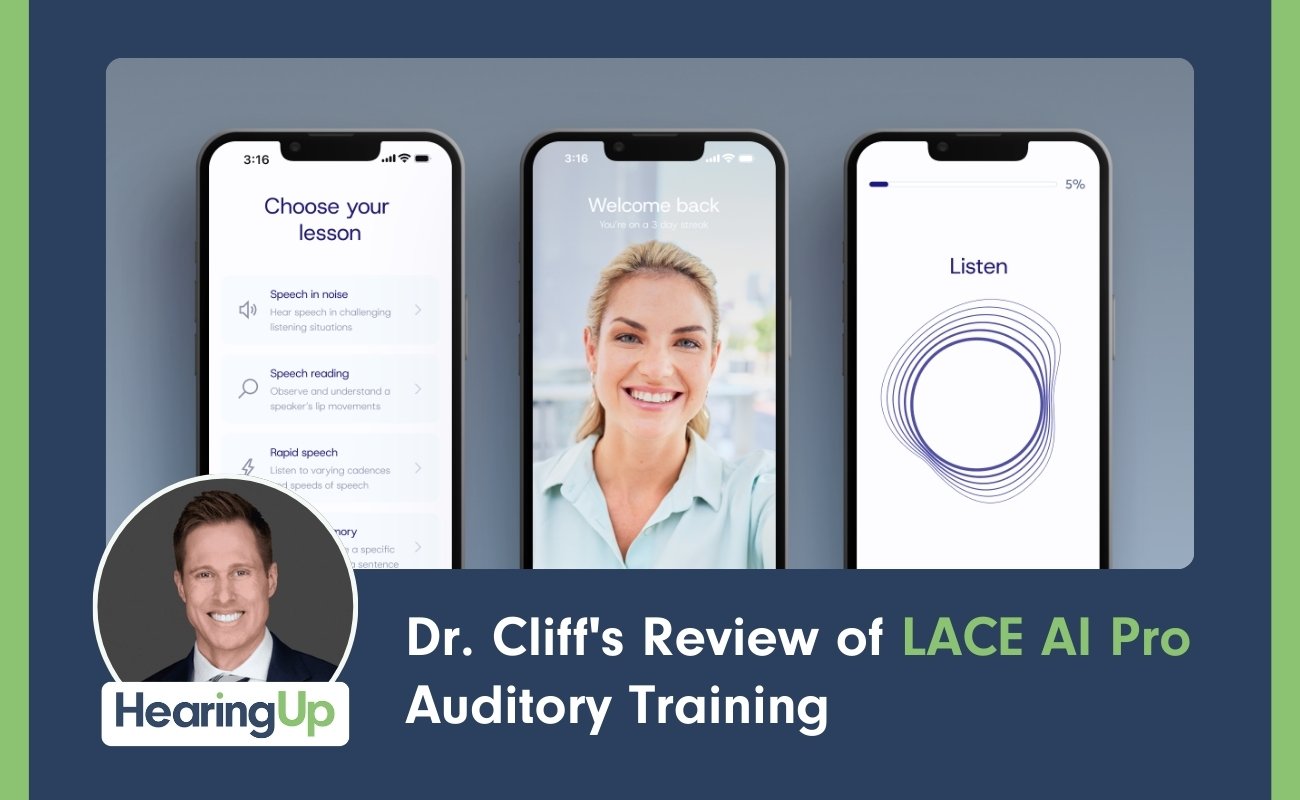
LACE AI Pro uses AI to deliver personalized auditory training, boosting brain processing skills beyond what hearing aids alone can provide.
Read More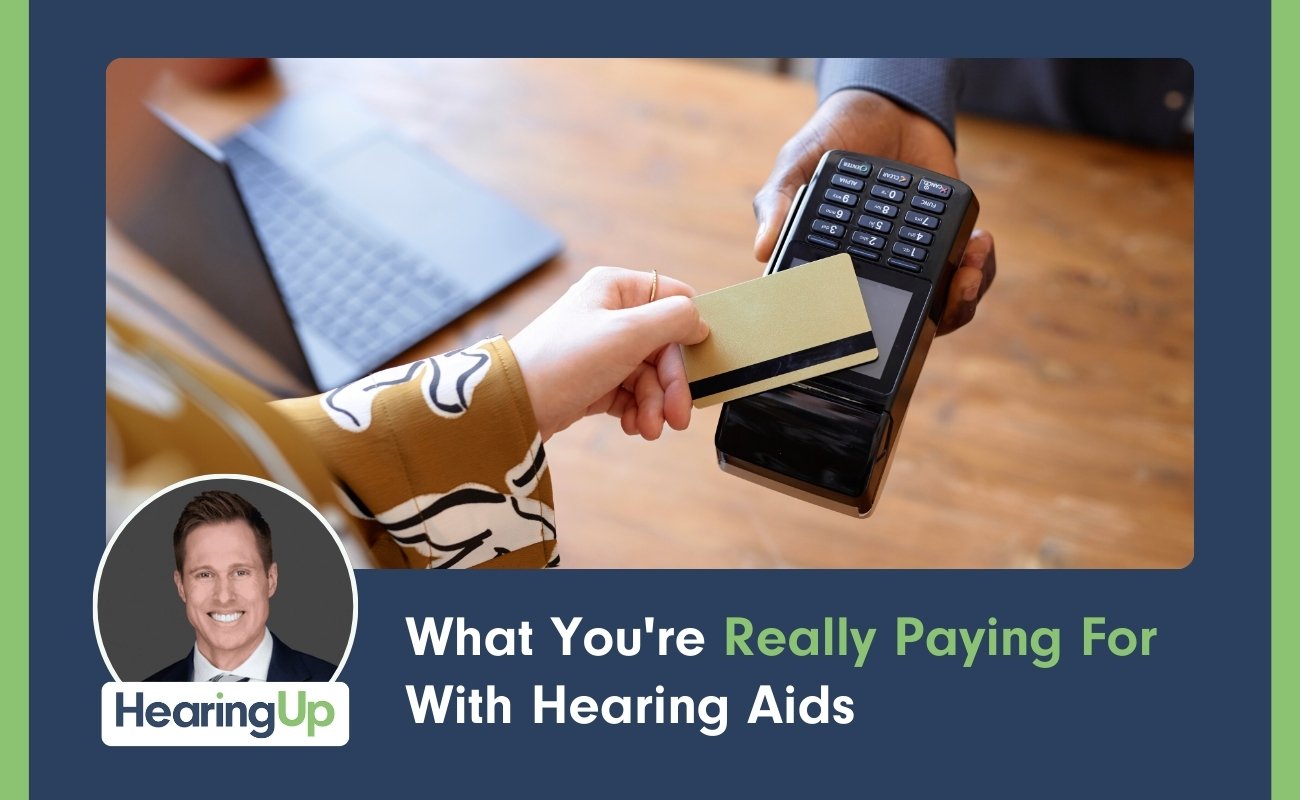
Hearing aid costs cover technology, expert services like Real Ear Measurement and fitting, ongoing support, and admin fees—justifying the investment.
Read More
Dr. Cliff provides a comprehensive tutorial on the ReSound Smart App, covering its features, customization options, and advanced capabilities for hearing aid users.
Read MoreDr. Cliff reviews the Oticon OWN SI custom hearing aids, examining their invisible design, Deep Neural Network 2.0 technology, and performance trade-offs.
Read More